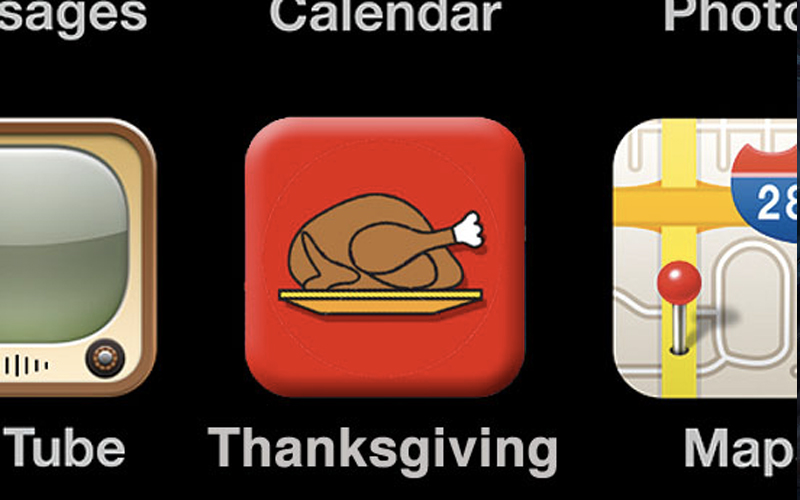Featured stories
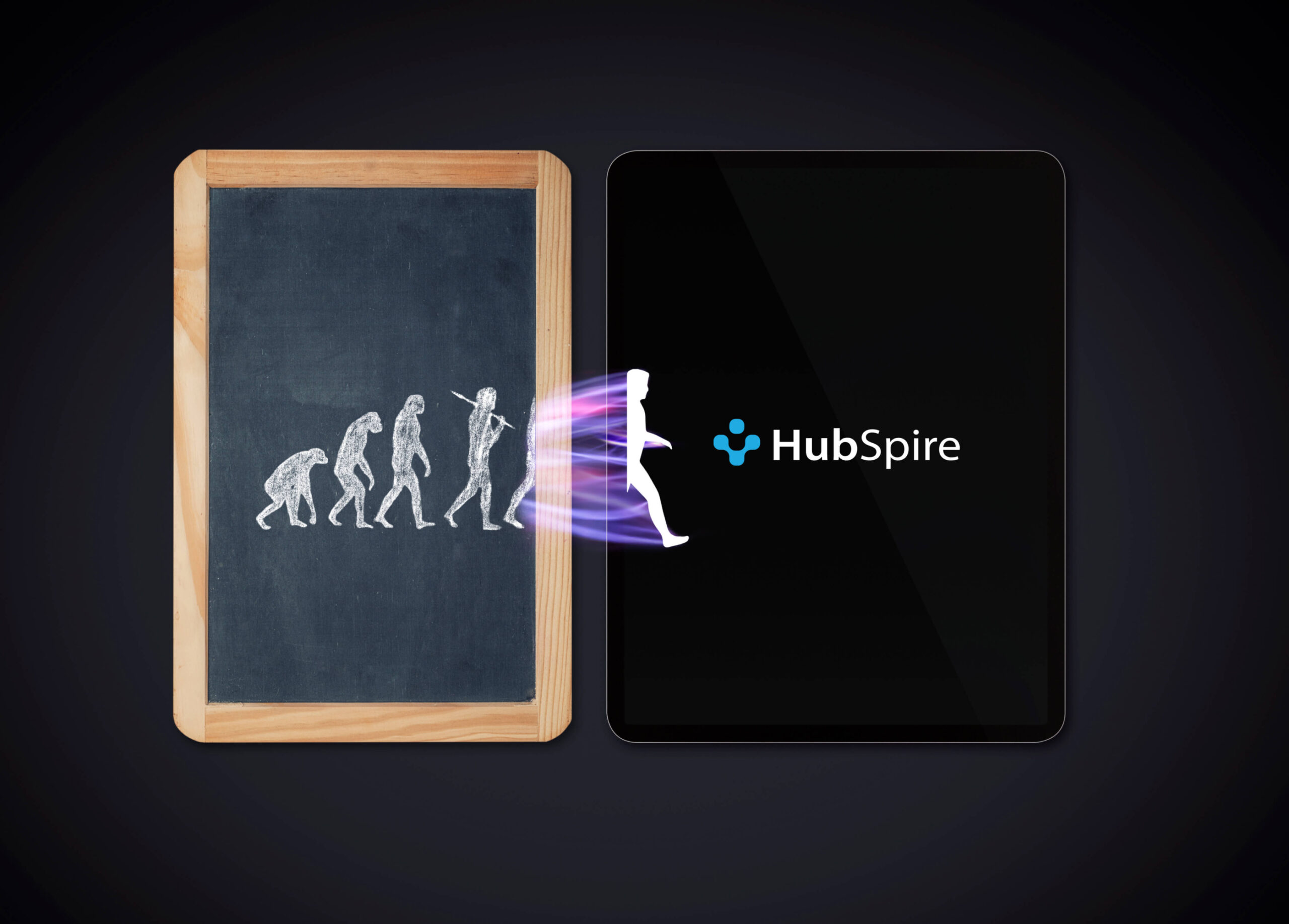
App DevelopmentGeneral
Embracing the Disruptive Power of AI: Why Hubspire Chooses Artificial Intelligence

General
Simplifying payment collection like never before through Apple’s Tap to Pay
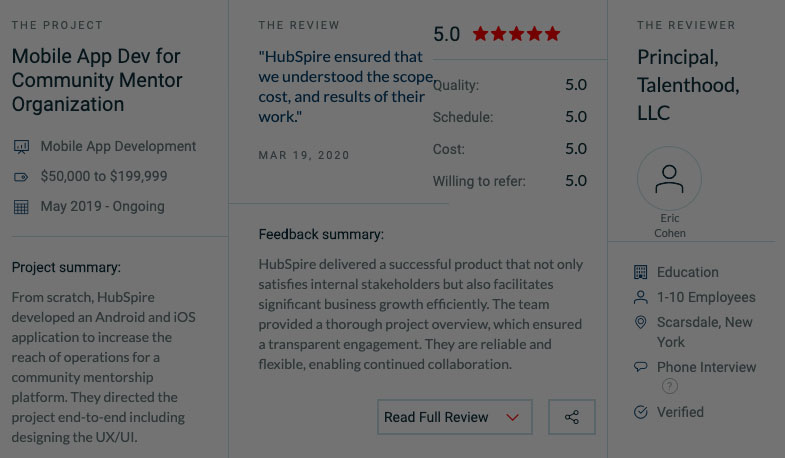
General
HubSpire Gathers Great Reviews on Clutch
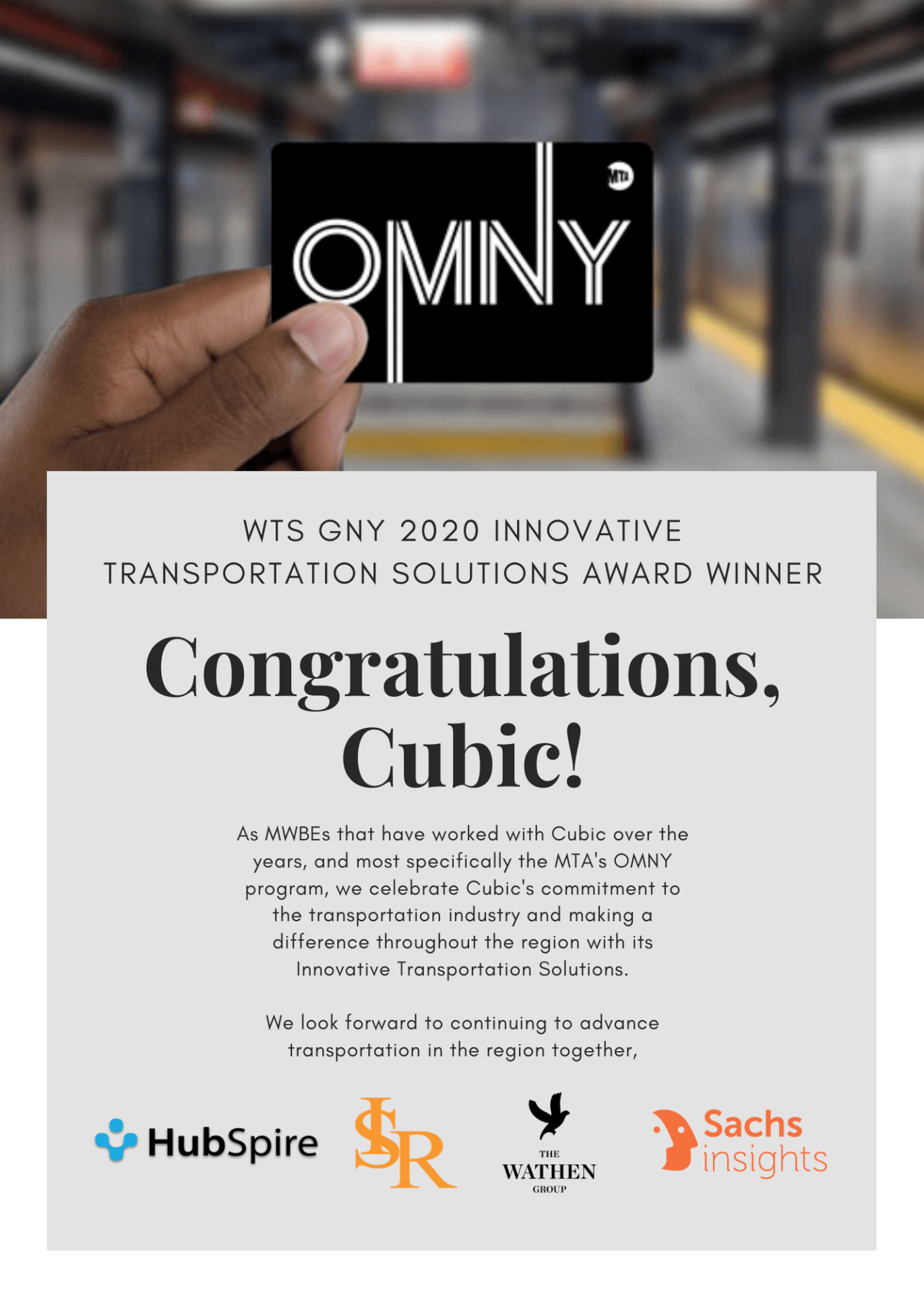
General
HubSpire attends the 2020 WTS – GNY’s Annual Meeting
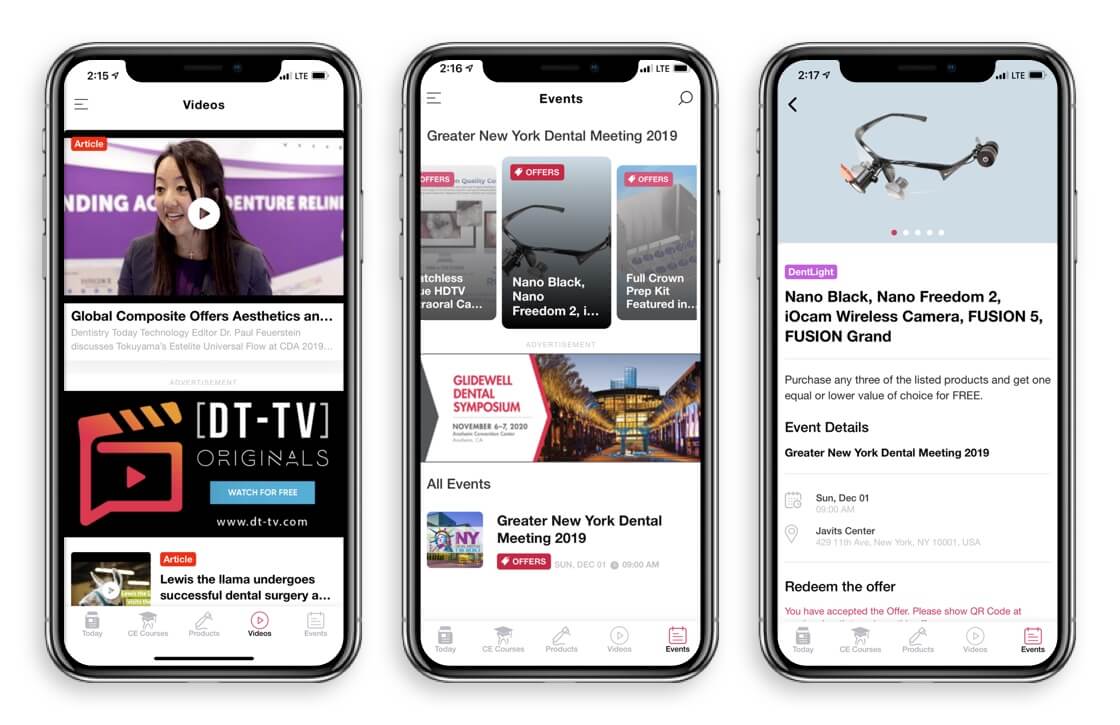
App Development
Selecting the Best App Development Company for your Business
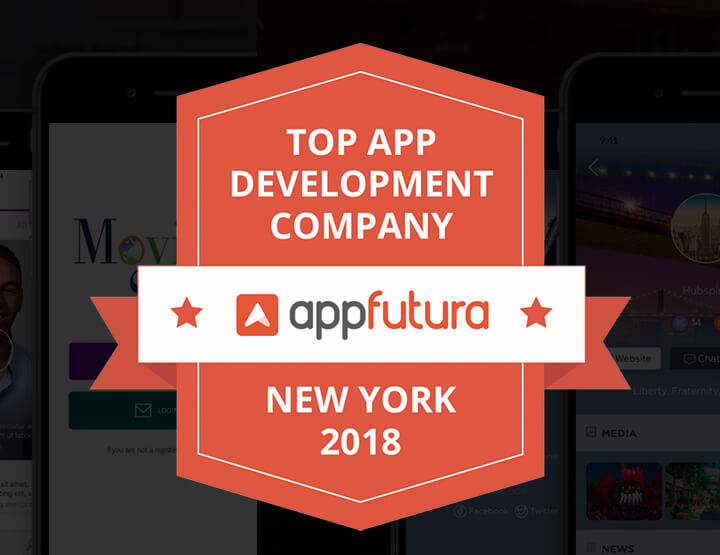
General
HubSpire Named One Of The Top App Developers In New York By AppFutura
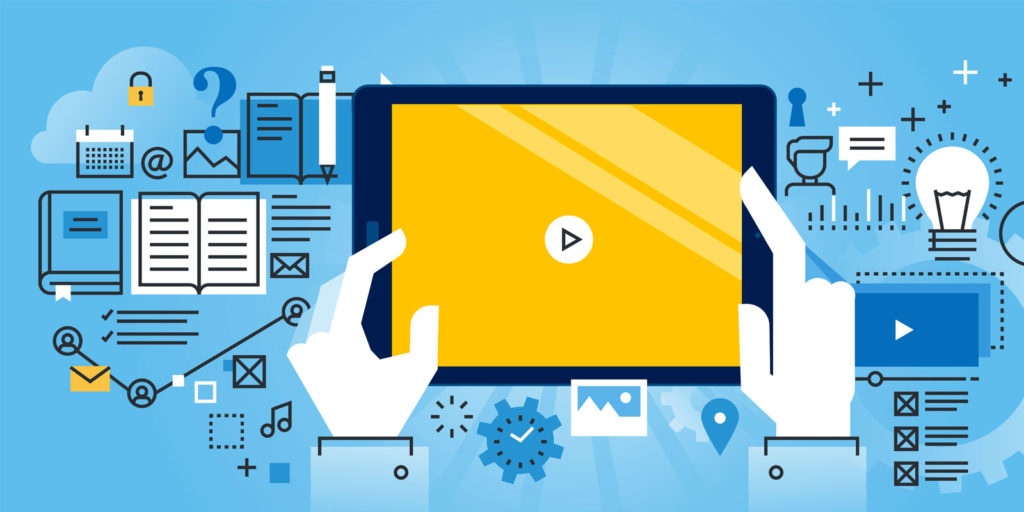
App Development
Mobile App Development FAQ’s- Frequently asked Questions
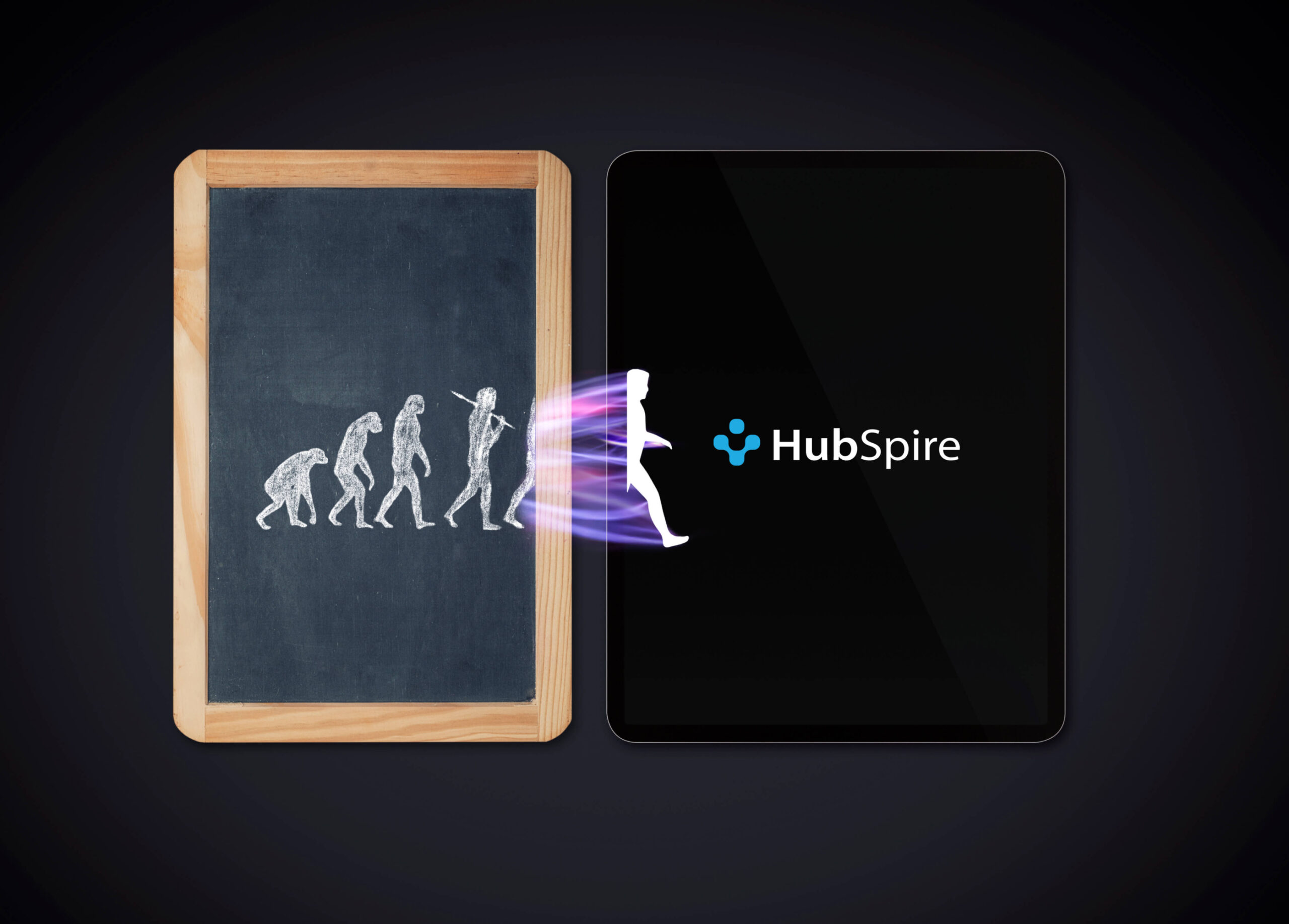
App DevelopmentGeneral
Embracing the Disruptive Power of AI: Why Hubspire Chooses Artificial Intelligence

General
Simplifying payment collection like never before through Apple’s Tap to Pay
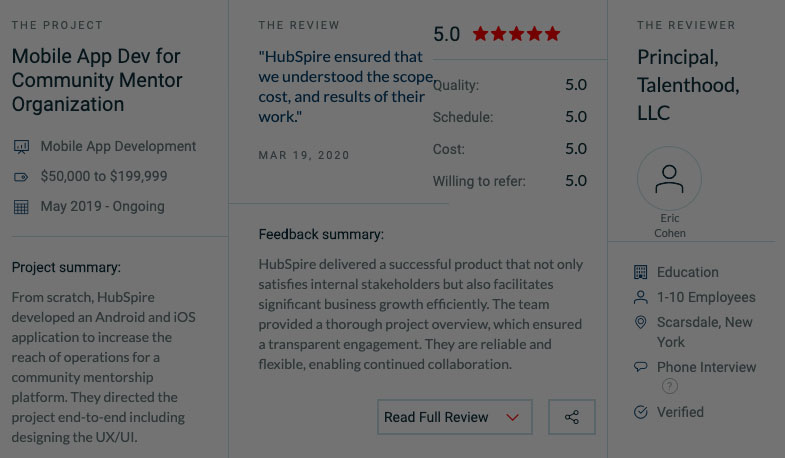
General
HubSpire Gathers Great Reviews on Clutch
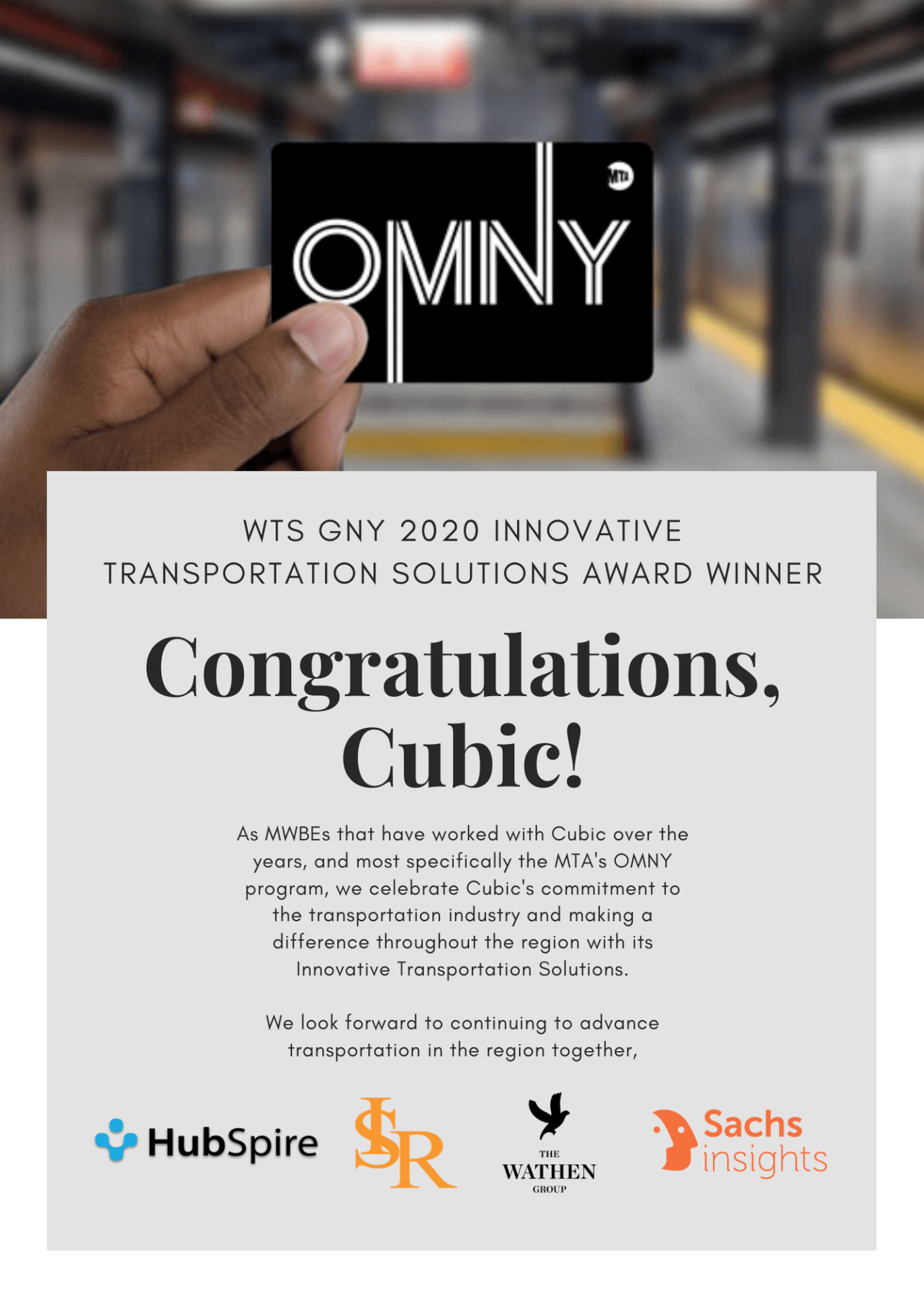
General
HubSpire attends the 2020 WTS – GNY’s Annual Meeting
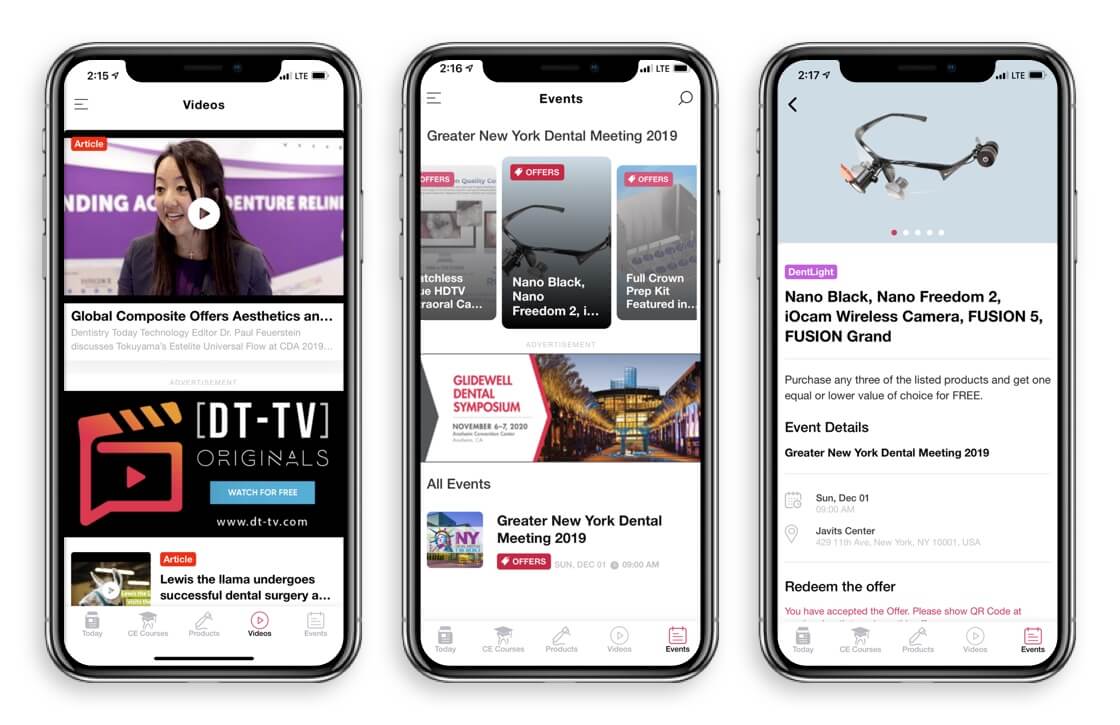
App Development
Selecting the Best App Development Company for your Business
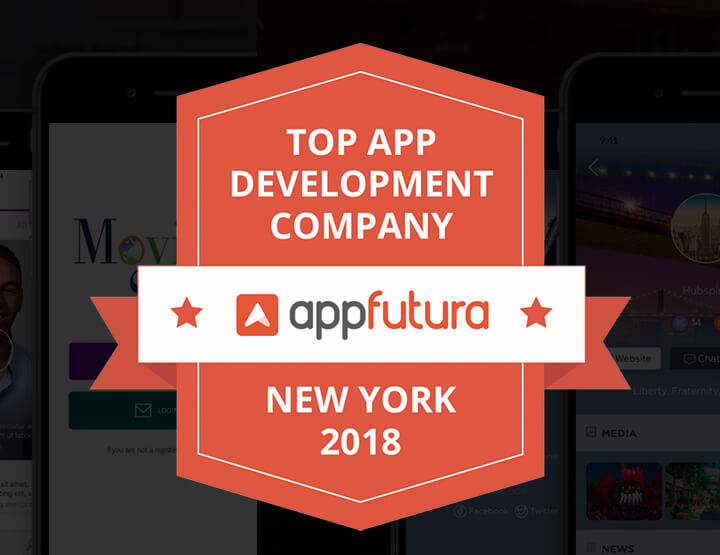
General
HubSpire Named One Of The Top App Developers In New York By AppFutura
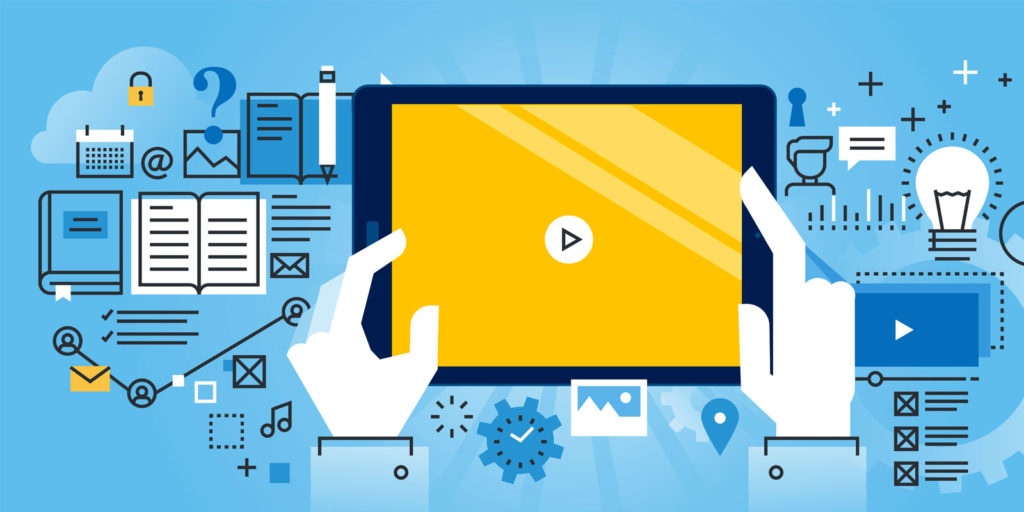
App Development
Mobile App Development FAQ’s- Frequently asked Questions
-
Embracing the Disruptive Power of AI: Why Hubspire Chooses...
Read More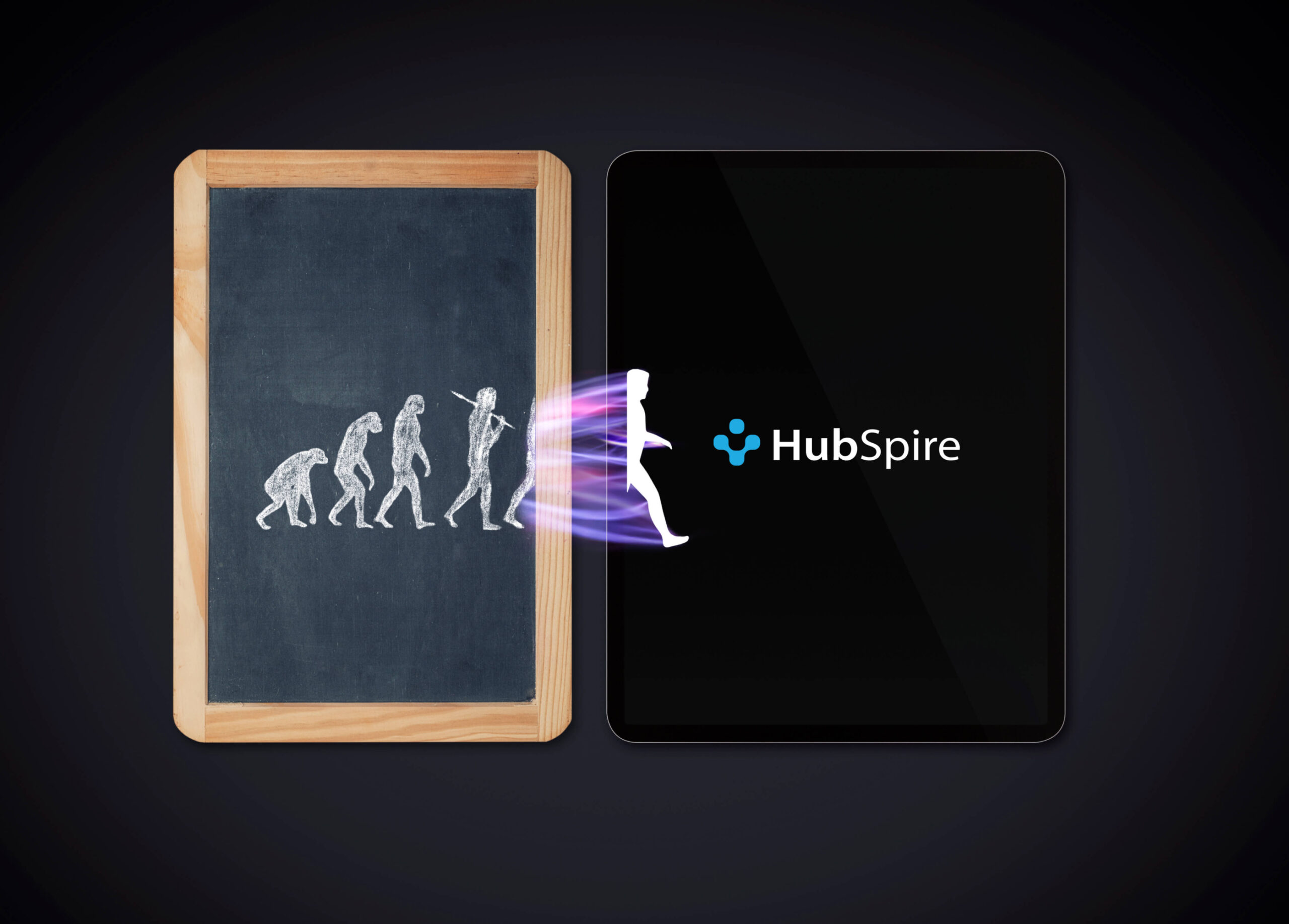
-
Simplifying payment collection like never before through Apple’s Tap...
Read More
-
Dentistry Today is the nation’s leading clinical news magazine...
Read More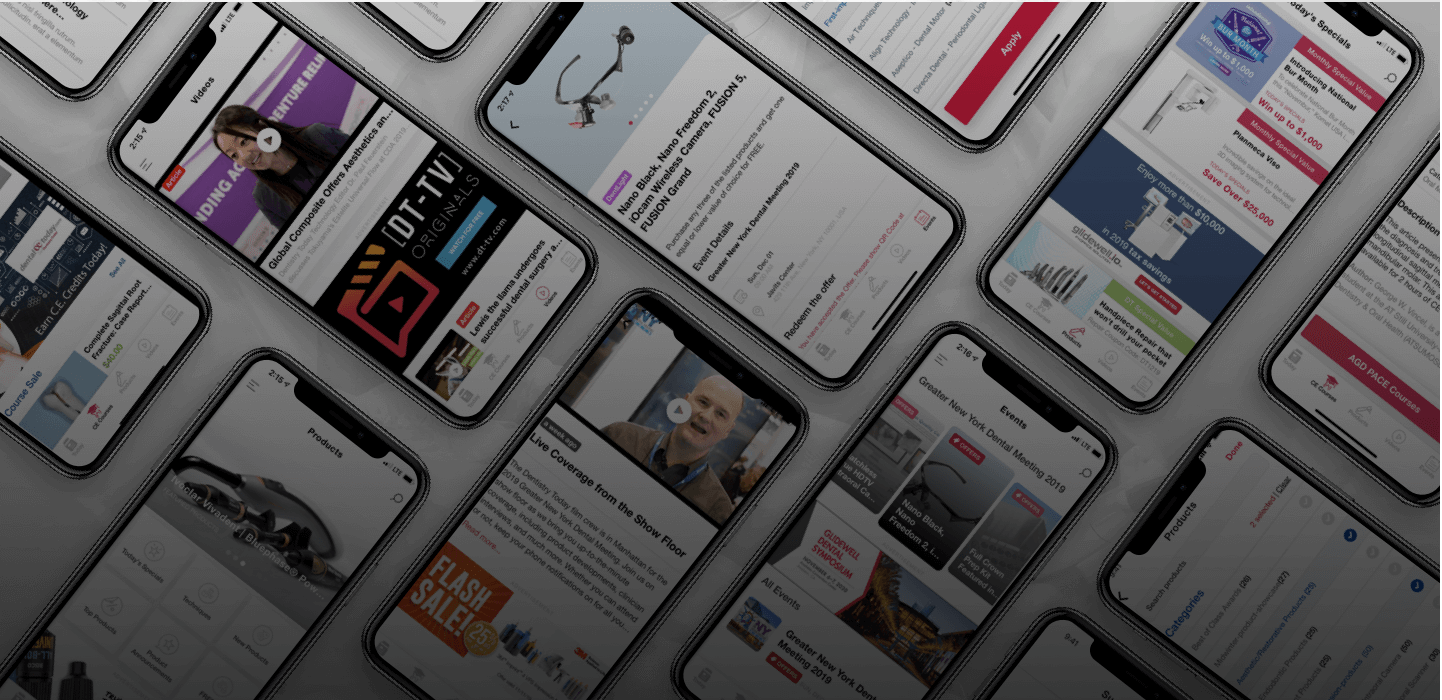
-
HubSpire Gathers Great Reviews on Clutch
Read More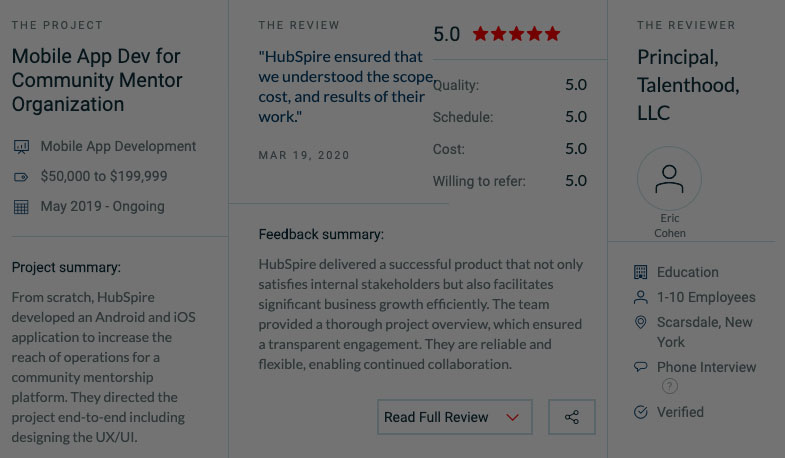
-
HubSpire attends the 2020 WTS – GNY’s Annual Meeting
Read More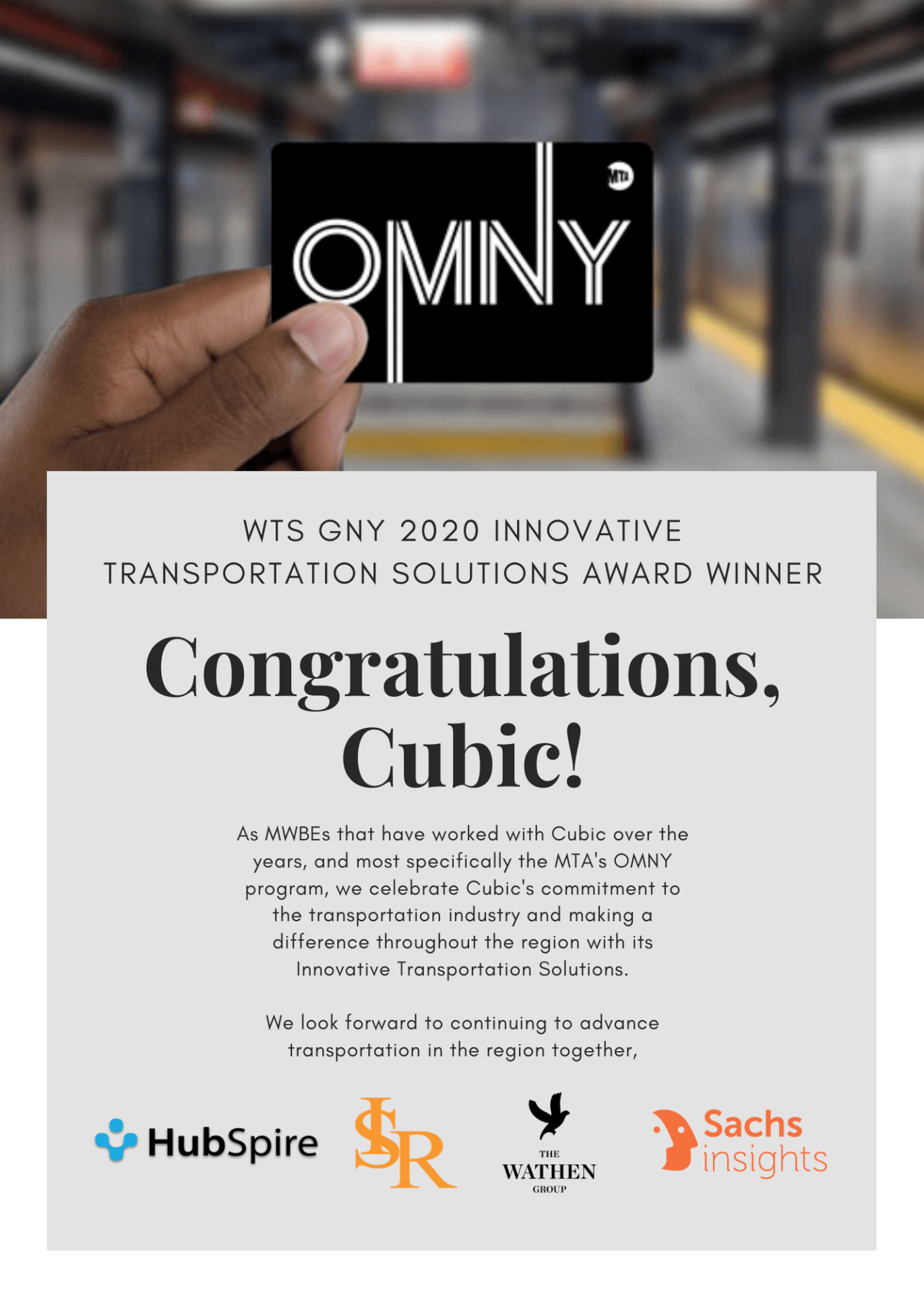
-
Here’s to 2020: a new decade of possibilities!
Read More
-
Employee Engagement Mobile App with Sentiment Analysis
Read More
-
Fast Company 2020 World Changing Ideas – HubSpire AIVI...
Read More
-
Survey App to Optimize their ESPA Services
Read More
-
2019 Top Developers in NY Awarded to HubSpire
Read More
-
Release of Connected Scholar Mobile Application – is an...
Read More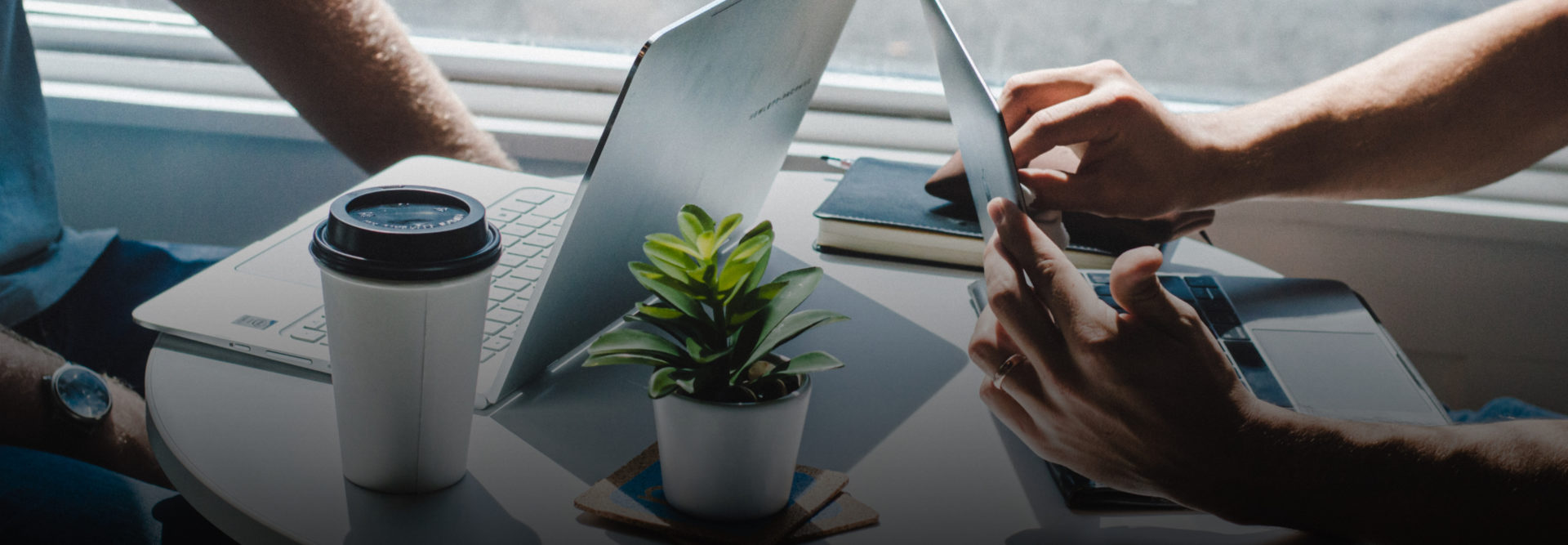
-
Selecting the Best App Development Company for your Business
Read More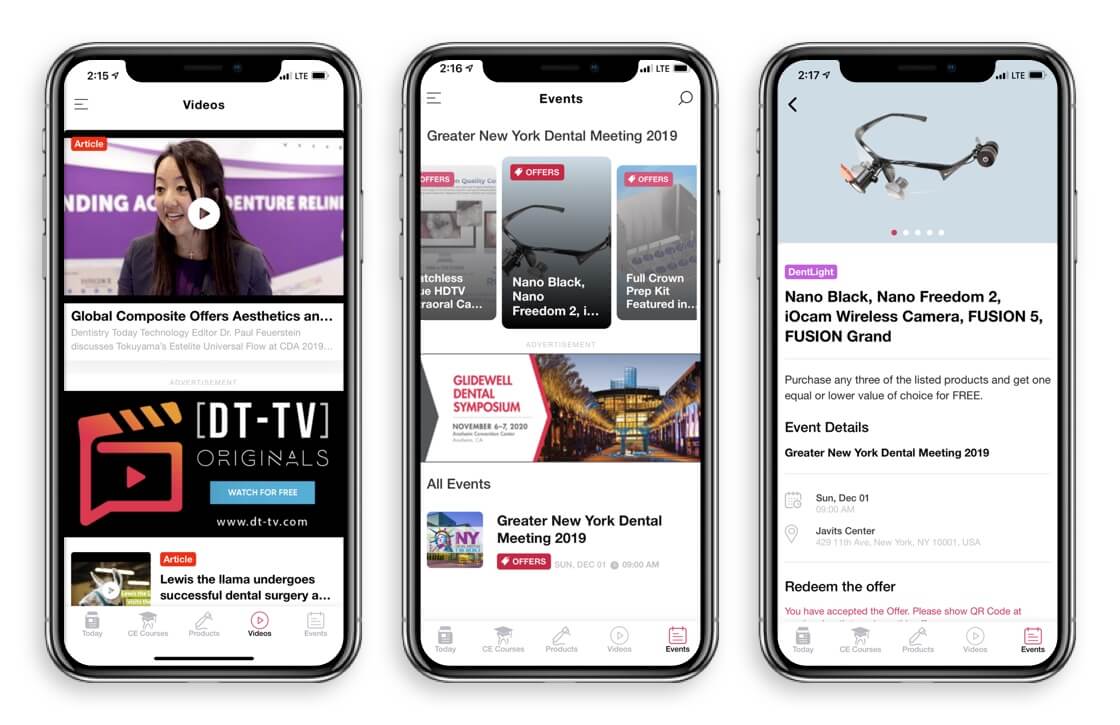
-
HubSpire Named One Of The Top App Developers In...
Read More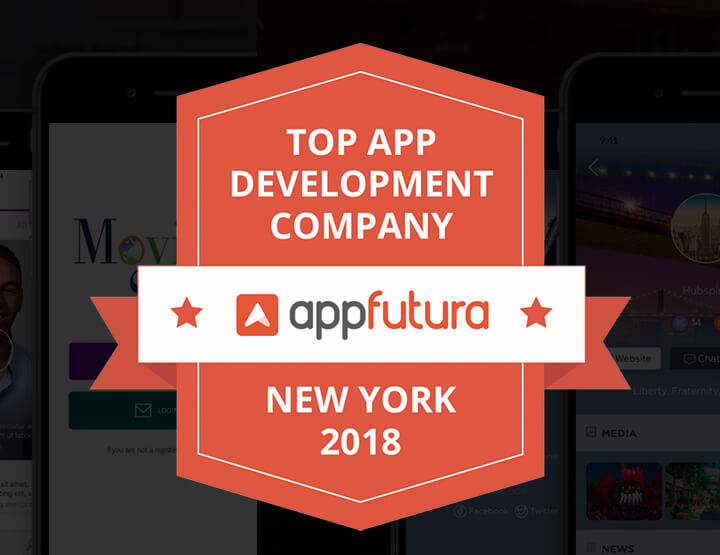
-
Announcement: CIVL app launch
Read More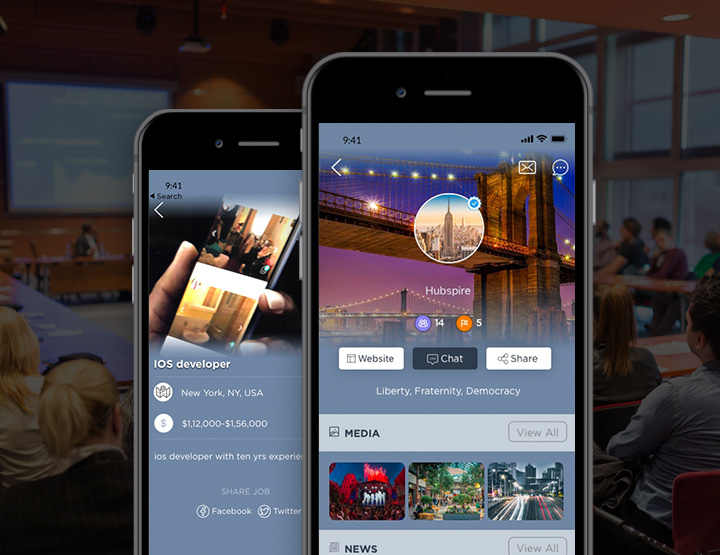
-
Announcement: Moving Stories launches a new app
Read More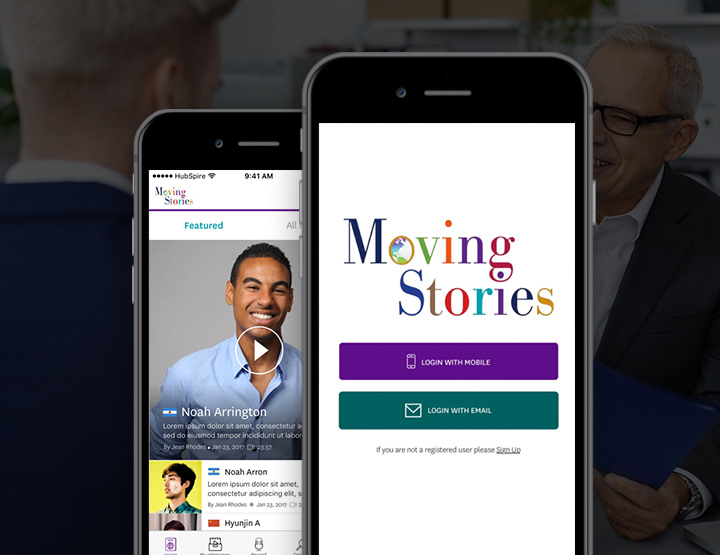
-
Mobile app development for Government | Improve government engagement...
Read More
-
Mobile app development for educational institutions
Read More
-
Do transportation and logistics institutions need a mobile app?
Read More
-
Is it time to develop a mobile app?
Read More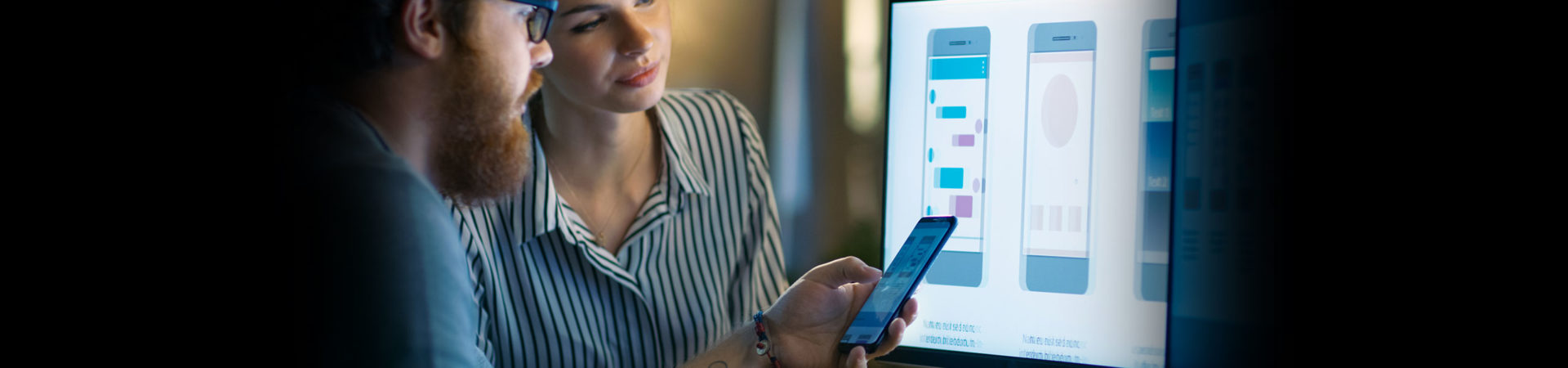
-
How does an app impact your business?
Read More
-
5 ways iPhone X is going to affect App...
Read More
-
Acquisition is what it’s all about: The Room Ring...
Read More
-
The Veterans History Project iPhone/Web App: A HubSpire Creation
Read More
-
Mobile App Development Benefits for Small Businesses & Startups
Read More
-
Mobile App Development FAQ’s- Frequently asked Questions
Read More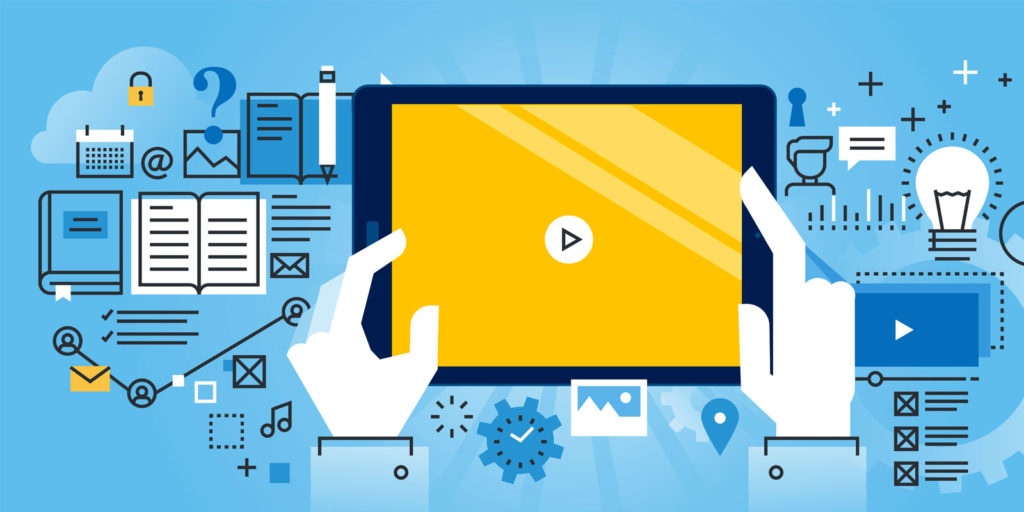
-
Mobile App Development Process for Android & iOS
Read More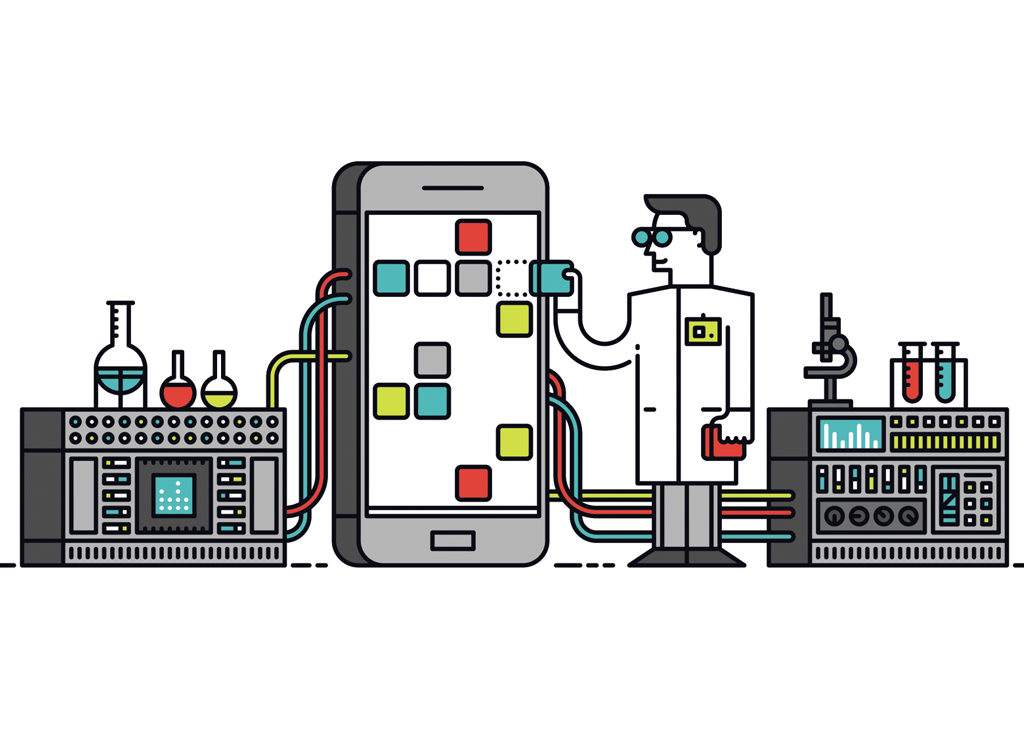
-
The art of creating the perfect app
Read More
-
How Much Does it Cost to Make an App
Read More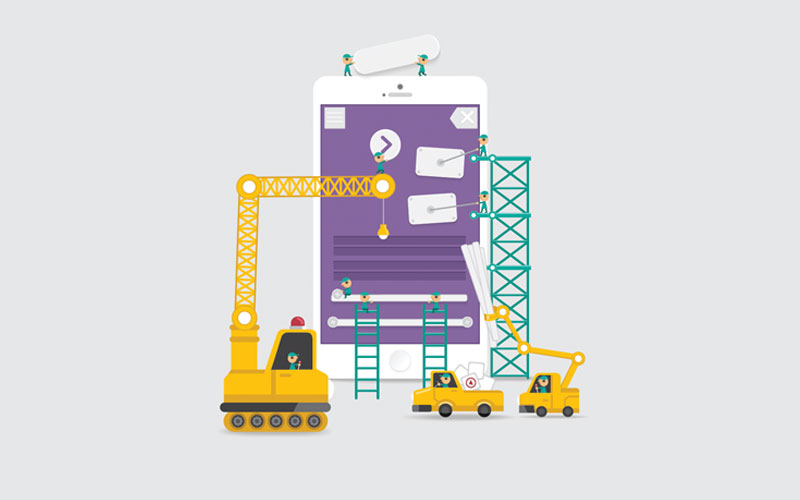
-
A helpful reference sheet on website redesign
Read More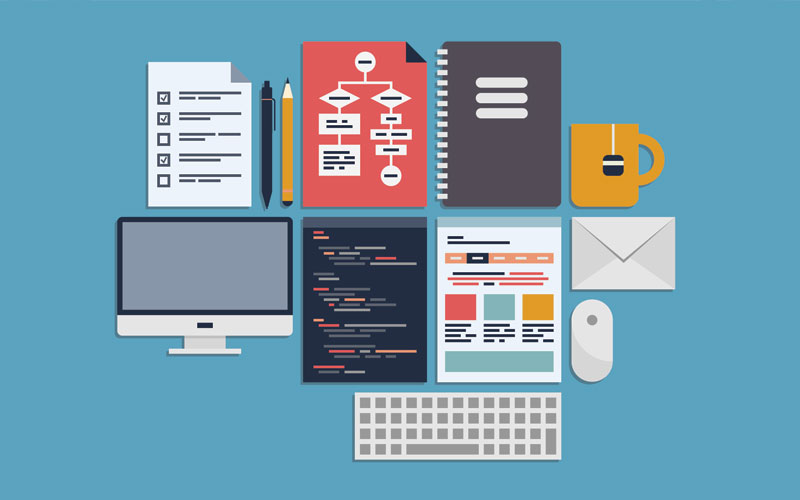
-
The ‘ghosts’ are back for the party!
Read More
-
10 Inspiring Tools Small Businesses Should Try Out Today
Read More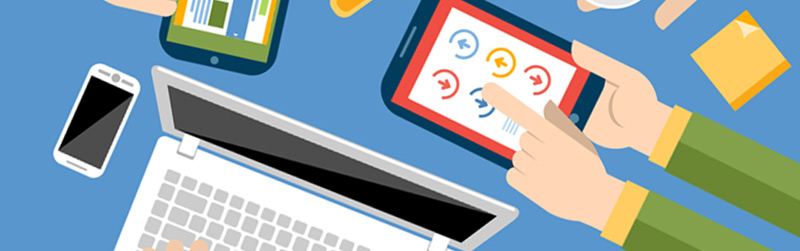
-
Game over for companies with non-responsive websites in 2015!
Read More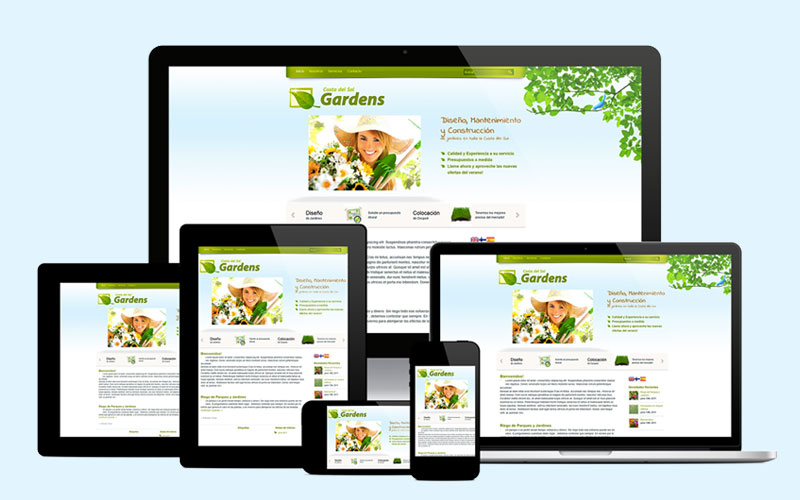
-
A sneak peek to Google tool to check your...
Read More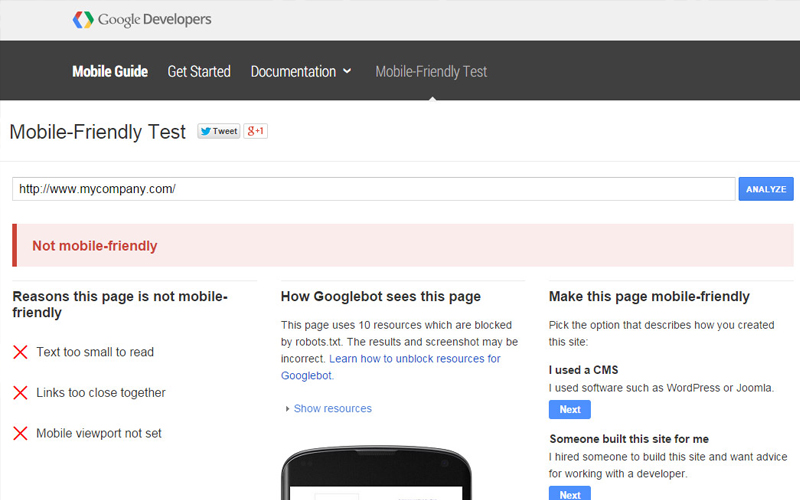
-
Thanksgiving… this year, our shout out goes to the...
Read More